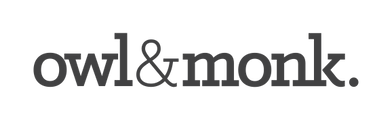9 key steps to managing your eBay Store while on holidays
The biggest challenge in having an eBay Store is maintaining good customer service and avoiding negative feedback. Many online sellers are challenged by how they can do this while on holiday.
We have spoken to several online sellers and have put together a step by step check list to help you manage your store while taking a break. The key theme amongst all sellers was to communicate well throughout the entire sales process.
Step 1. Set up eBay Store to ‘Open’ Holiday mode
This setting does the following to your eBay Store:
- eBay Store is active and displays as normal.
- All purchasing and browsing functionality enabled.
- Notice is displayed on store detailing your closing dates and delivery times.
Follow these simple steps to setup Holiday mode...
- Go to ‘My eBay’ in the upper right corner of the page.
- Navigate to 'Manage My Store'
- Click on 'Store holiday settings'/ 'Store Vacation Settings' in bottom left column.
- Scroll half way down these settings and Check the 'Turn On' option.
- You will need to deselect 'Hide and block purchases from my fixed price listings' to activate ‘Open' Holiday Mode.
- Click on 'Display a return date' and enter the date you plan to re-open your Store.
- Write a message about closure & encourage shoppers to add Store to 'Favourites'.
Note: This setting won’t protect you as a seller from eBay Seller Performance Standards where your delivery falls outside your stated handling time.
For more details on how and when to use holiday settings...
Step 2. Set-up an 'Out of office' email
- Write a email detailing your holiday closing and delivery dates.
- Give customer an option to cancel order if delivery delay is not suitable.
- Select valid dates for holiday notice.
Step 3. Increase Handling time for bulk listings (1-30 biz days)
Step 4. Personalise Customer Service Message in Paypal
- Login in to your Paypal account.
- Navigate to ‘Business profile’.
- Select ‘Profile and Settings’.
- Navigate to ‘My selling tools’.
- Navigate to ‘Getting paid and managing my risk’ tab.
- Scroll down to ‘Customer Service Message’ and Select ‘Update’.
- Customise a message that your customers will read when they file a dispute in the Resolution Centre.
Step 5. Create a banner that reiterates your holiday notice
Banner will only be seen by customers who visit store directly & not individual listings.
Step 6. Only Sell ‘Fixed’ items on eBay during this time
Unfortunately eBay's holiday settings don't accommodate 'Auction' style listings.
Step 7. Dedicate a time to check eBay during your holiday
- Check and respond to all eBay sales and enquires.
- Fulfil small orders during closure.
- For all other orders including bulk items, notify customers of expected delivery date and give customer the option to cancel order.
- Pre-write an email responder reminding buyers of your return and delivery dates.
- Issue refund's in advance. Keep customers happy by refunding in good faith.
- Respond to all negative feedback by acknowledging customer concern and offering a refund/return.
Step 8. Re-activate your eBay Store
Now that you have returned from your break it is time to reverse all the above steps.
You may need to extend handling time to accommodate late return of your suppliers.
Step 9. Notify customers of your return
- Communicate with your existing customers by sending a welcome back message.
- Stimulate excitement by promoting upcoming collection.
- Offer new year promotions (10% Off)
Pro's & Cons in keeping your eBay Store 'Open' in the holiday
Pros
- Increased online sales as customers have more time and money to shop online
- Maintain good customer service
Cons
- Increased staff, supply & delivery costs
- Customer doesn't read holiday notice
- Negative feedback
Contact us to get your online store running at its best this year.