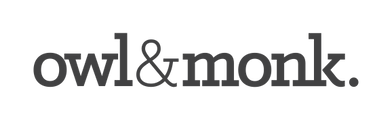How to create great product listings on Shopify using a CSV spreadsheet

Whether you are bringing your products online for the first time or have an existing online store, it is important to create product listing’s that are searchable, accurate and informative.
The easiest way to create great products listings is to prepare your inventory in bulk using Shopify’s sample product CSV file. Using a spreadsheet is the fastest way to accurately record and review your product specifications across your product range.
- Bringing products online for the first time.
- Transferring products to Shopify from another website.
- Introducing a new product range.
- Optimising existing product listings.
- Manage inventory between channels.
- Reconciling inventory levels in your warehouse.
- Products are easily found on Google search.
- Reduce cart abandonment.
- Increase sales conversions.
- Customers are informed and know what they are getting.
- Reduce customer enquires.
- Reduce frequency of returns.
- Satisfied customers.
- Positive seller and sales reviews.
Inventory Preparation using a CSV spreadsheet
Individually creating and editing your product listings can be a time consuming process especially if you have hundreds of product SKU’s. Utilising an inventory spreadsheet will enable you to consolidate your product inventory in one place and make it easy to review patterns of information across your product range. Here you will be able to review and improve product specifics as well as assign SEO and selling actions to your products in bulk.
The advantages of using the inventory spreadsheet:
- You can easily review and evaluate products information in bulk.
- Improve product specifications by adding and editing key content (Title, Descriptions, Vendor etc.).
- Add consistent details to all products.
– Enhance findability and indexing on Google (and other search engines).
– Make your listing equally competitive to other re-sellers.
– Build trust with buyers as product information is consistent to vendor listings. - Assign product sale conditions (Price, Compare at Price, Quantity, Inventory Policy, Fulfillment, Sales Channels).
- Easily set up product SEO in bulk.
- Easily create product ‘Variations’ (Colour, size etc.).
- Easily setup ‘Collections’ to group products together (Type, Sale, Season etc.).
- Easily review and manage inventory levels.
- Download Shopify’s product CSV file and read the detailed information on how to ‘Import and Export’ products into your Shopify Store.
- Start entering your product inventory into the CSV file.
Alternatively you can modify an existing spreadsheet by re-ordering and renaming columns (metafileds) to correspond with Shopify’s product CSV file.
– Hint: When saving the document to Mac for the first time save it as Windows Comma Separated (.CSV) this will prevent the addition of hidden characters to your data. —
- Images stored on another website or host will need to have their URL copied to the spreadsheet. Shopify will collect these images and add them to your product listing when imported for the first time.
- New product images can be uploaded to Shopify in bulk. Once your images are uploaded you can then link them to each of your products.
– Hint: Always use great photos to professionally represent your product. Image sizes should be between (2048 x 2048px) to (1024 x 1024 px). –
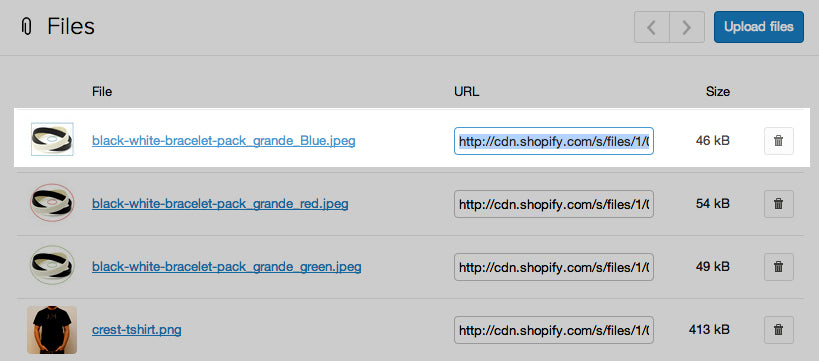
When and how to use a CSV spreadsheet
Choose from 1 of the 3 scenarios below to give you a step by step guide on how to use the spreadsheet to achieve your goals.
Goal 1. Transferring your products across to Shopify from an old website
Transferring your products from an old website can be a complex process. Each web application has its own way of storing your information and will need to be reviewed and organised before importing into Shopify’s database.
- Export Product information to a CSV file from existing website.
- Organise product information into columns (metafields) as per Shopify’s product CSV file.
- Revise product information (Remove old stock and void information, add/ edit product specifications, add sale conditions, variations, collections and set up product SEO).
- Import CSV into Shopify.
- Review import and amend any inconsistencies in Shopify or on the spreadsheet.
- Import products after making changes to CSV spreadsheet.
– Hint: Once your products have been imported into Shopify they can be edited in Shopify’s bulk editor on the admin page. –
Goal 2. To improve your existing Shopify products listings
- Export product information to a CSV spreadsheet in Shopify.
- Revise product information (Add/ edit product Specifications, add sale conditions, variations, collections and set up product SEO).
- Import CSV into Shopify.
- Review import and amend any inconsistencies in Shopify or on the spreadsheet.
- Import products after making changes to CSV spreadsheet.

Goal 3. When you want to add new products or a product range to your Shopify Store
- Enter new product information into a new CSV spreadsheet (Add product specifications, add sale conditions, variations, collections and set up product SEO).
- Import CSV into Shopify.
- Review import and amend any inconsistencies in Shopify or on the spreadsheet.
- Import products after making changes to CSV spreadsheet.
To sell effectively online it is important to prepare products listings in as much detail as possible and complement listings with professional product photography. By taking the time to create great product listings a customer will feel confident in making a purchase from your store.
Do you have a Shopify Store or thinking about getting one? Feel free to ask me any questions you have about getting your products online. Cheers, Chana
About the author
Chana is an online store specialist who is focussed on design that is simple and smart and that gets results. She is the founder of Owl and Monk, an agency based in Sydney dedicated to creating enjoyable user experiences.
Additional reading to help you manage your inventory
Warning: You’re Losing Money By Not Using These 8 Inventory Management Techniques
Upgrading? Bulk import your products into Shopify!
Prevent “Out of Stock”: How to Create a Merchandise Plan That Rocks
How to Use Shopify Inventory Management to Handle Your Business Operations